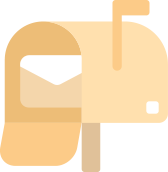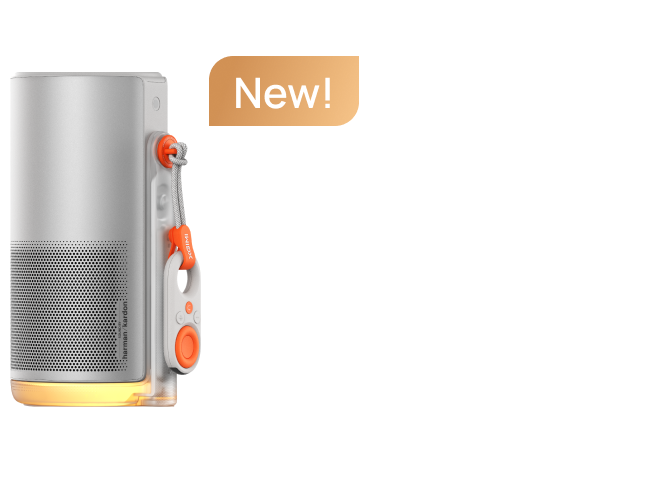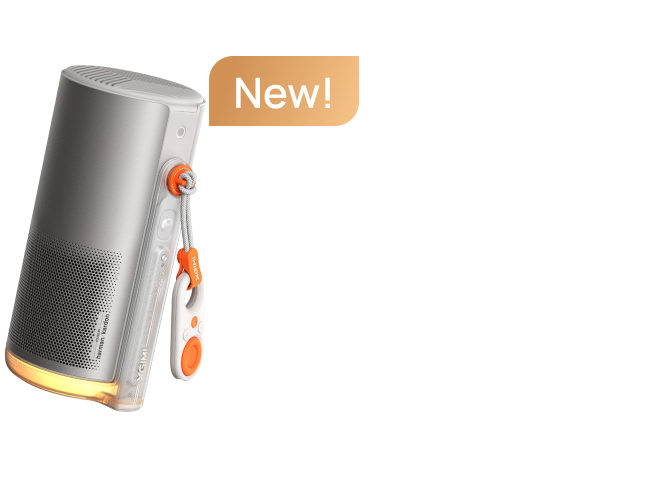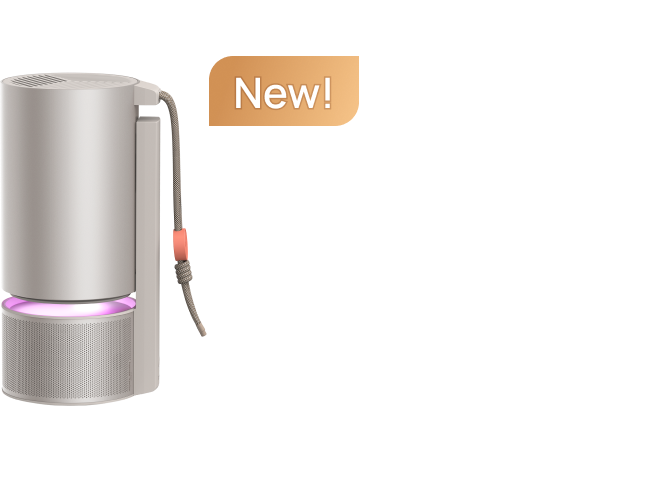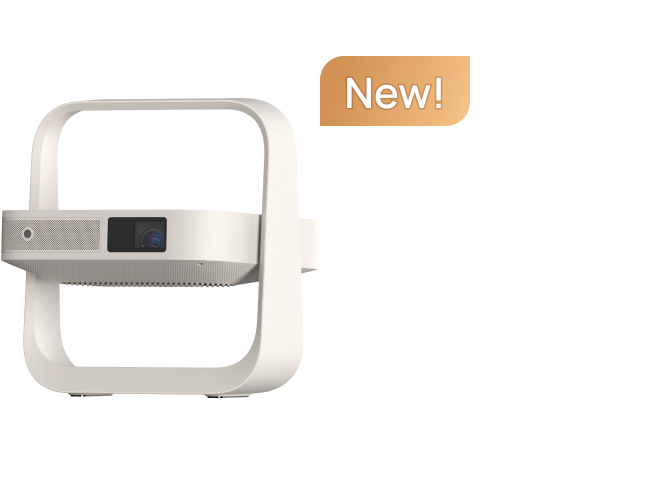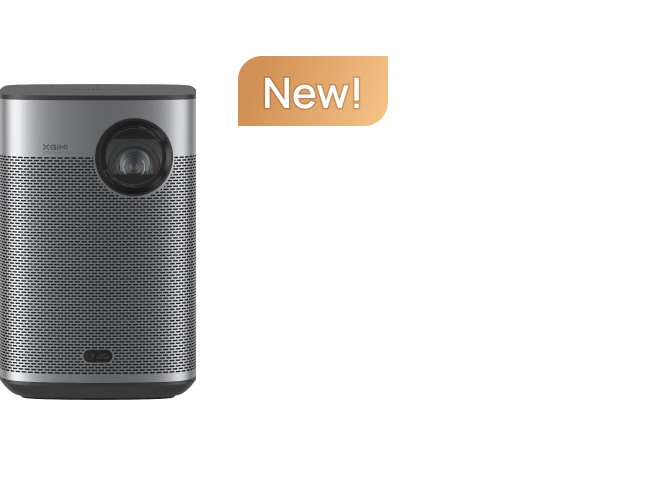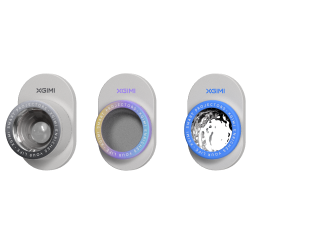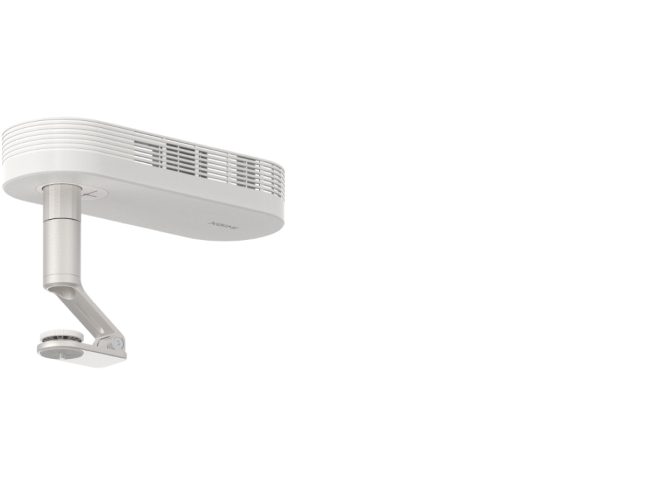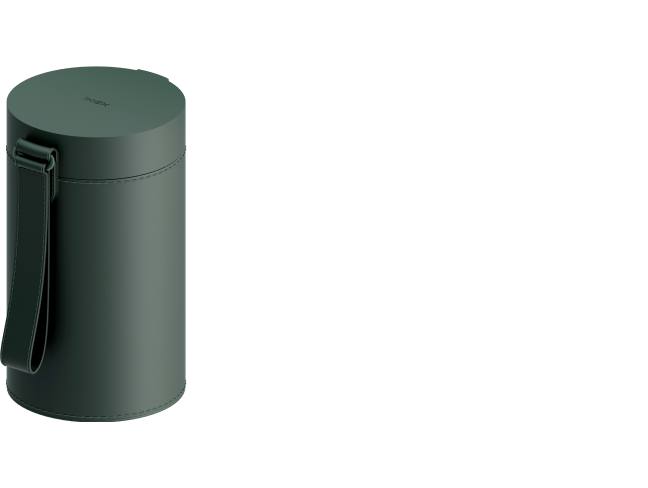How to Focus a Projector? Simple Steps and Trouble Shooting
By Tom Tate - 2024-10
Without focusing the projector lens, even the greatest projector available will not provide the highest possible image clarity. To achieve the optimum image quality, you can use the Auto Focus functions in the projector or make manual modifications. Fortunately, many projectors let you use your control panel or remote control to adjust lens changes and maintain a crisp image. How to focus a projector? A few simple steps are typically included:

1. Position the Projector in Proper Distance from the Screen
Make sure your projector is at a suitable projection distance from the screen before selecting the focus correct option from the menu. If it’s too far or too close, it may be difficult to achieve a sharp focus, creating fuzzy pictures and low color quality.
To ensure that the projected image is clear, make sure your projector's screen and mounting height are adjusted appropriately. You can find the projector throw ratio in the specification table and calculate the suitable distance for placement.
2. Check Zoom Settings and Use Keystone Correction
Make any necessary adjustments to the zoom feature on your projector. Zooming in or out might occasionally cause focus issues, so you might need to refocus after zooming. Use the keystone correction option (if it's available) to reshape the image if it looks distorted.
3. Activate the Auto Focus or Operate It Manually
Turn on the projector, then let it a minute or two to warm up. The self-adjusting projector will automatically change the focus by examining the input source when any device is attached after autofocus has been turned on. It might take a few seconds to complete this operation. Also, you can focus your projector manually by operating on the focus knob or press the focus button on the remote. Remember to keep it steady during the process.
4. Display Images or Videos for Checking
Sometimes staying in the default interface or system interface, you may not be able to tell whether the projector is properly focused. Therefore, it is suggested to display some content after completing the steps above. Show a picture, a video, or a test pattern with distinct text or lines. This makes it easier for you to notice the emphasis.

Troubleshooting: Why Can’t I Get My Projector Focus?
There are several reasons why you could be experiencing difficulties focusing your projector. Below is a summary of typical reasons and fixes:
1. Lens Issues
● Smudged or dirty lens: If the image is still fuzzy, look for debris or blockages on the lens and clean it if needed. Blurriness may be caused by dust or smudges on the lens. The lens surface may be gently cleaned with a microfiber cloth. Before proceeding, make sure the projector is turned off and cold.
● Lens alignment: Improper lens alignment results in uneven focus. With certain projectors, you may change the lens itself.
2. Improper Distance between the Projector and Screen
● Too near or too far: The distance between the projector and the screen is known as the "throw distance," and it varies depending on the projector. To find out the recommended distance, see the handbook.
● Zoom level: Changing the zoom on the projector might also change the focus. After setting the zoom, refocus.
3. Compensation of the Keystone Correction
It can distort the image and make it difficult to focus if you use too much keystone correction to compensate for tilted projection. Instead, try reducing the keystone correction and moving the projector manually.
4. Uneven Screen Surface
To gain the most visibility, you must make sure that the surface you are projecting your images onto is clear, smooth, and uncluttered. Projecting on a surface that has roughness or past indentations can occasionally cause the picture to become distorted. For optimal picture clarity and sharpness, you want to make sure that the surface you're projecting onto is level, unblemished, and one color.
5. Focus Ring Issues of Manual or Auto
●Incorrectly set manual focus: The majority of projectors include a manual focus ring. As you watch the screen, steadily turn the focus ring until the image becomes sharper.
● Autofocus issue: Try restarting the projector or using manual focus if your projector's autofocus isn't working.
6. Resolution Mismatch with the Output Device
The image may seem hazy if the source resolution is different from the native resolution of the projector. By adjusting the projector's refresh rate as shown in the System Preferences Display panel, this issue can be fixed.
Projector Recommendations
Just Play,
Your Way
Our Innovation, Your Style

Mini Size, Maximum Entertainment

Mini Remote Control
Enjoy $50 off Your Next Purchase
Be the first to know about any news and sales!
*By subscribing, you agree to receive XGIMI's marketing emails and XGIMI's Privacy Policy.