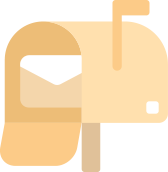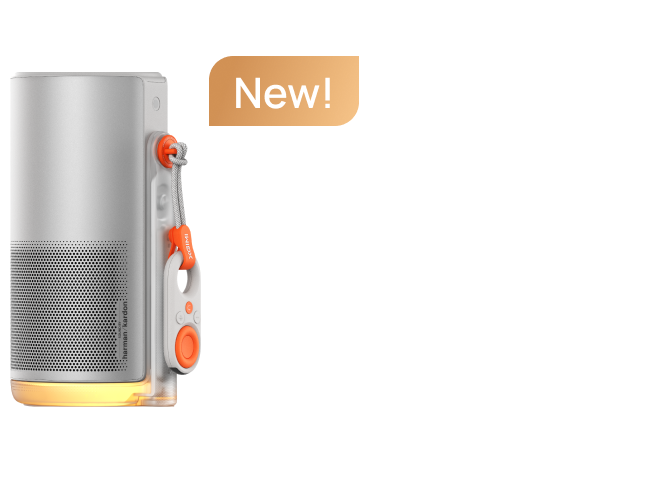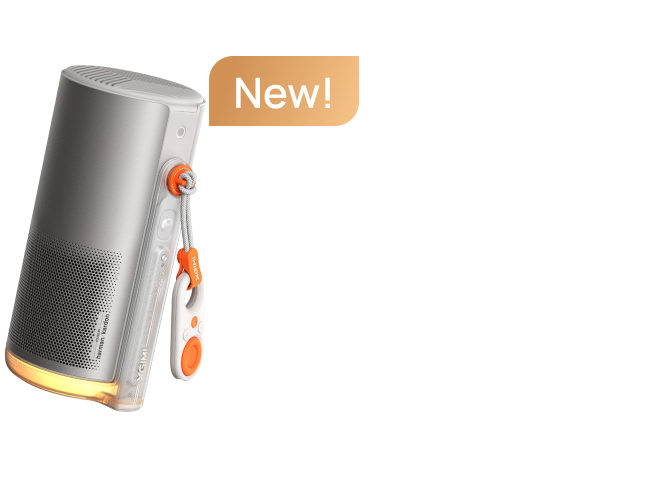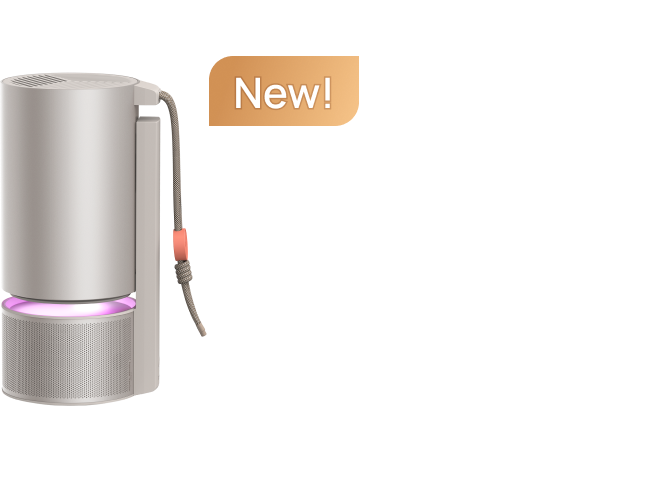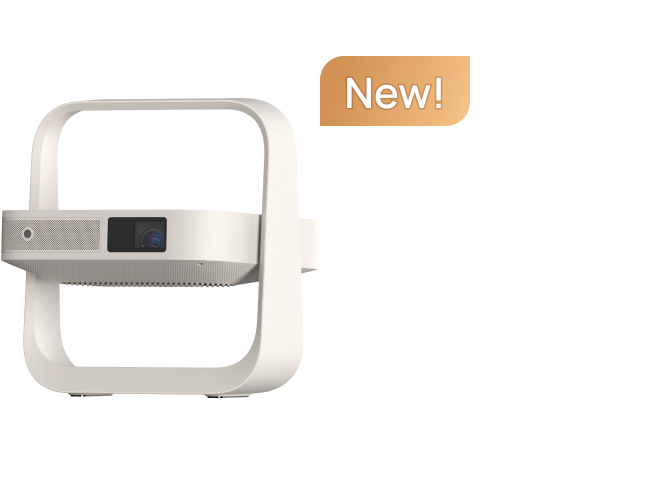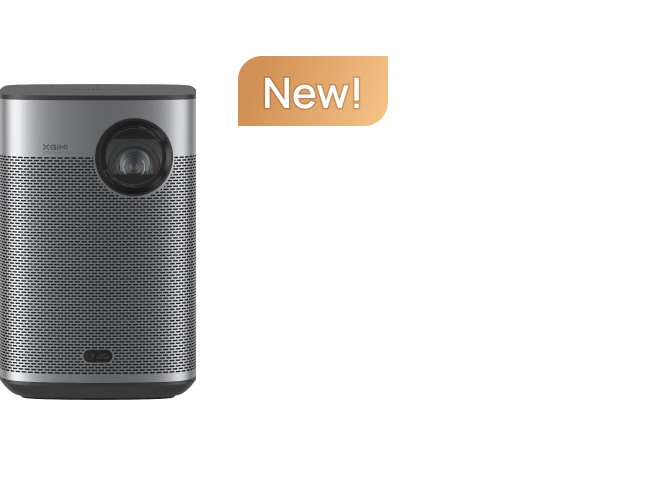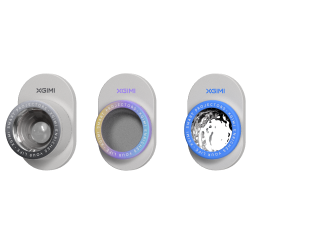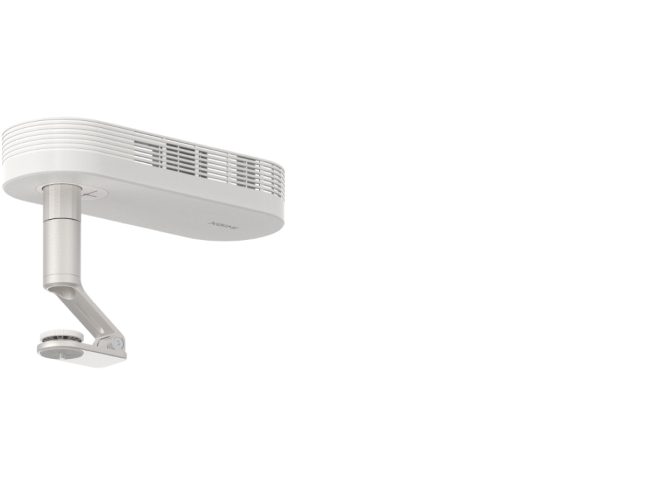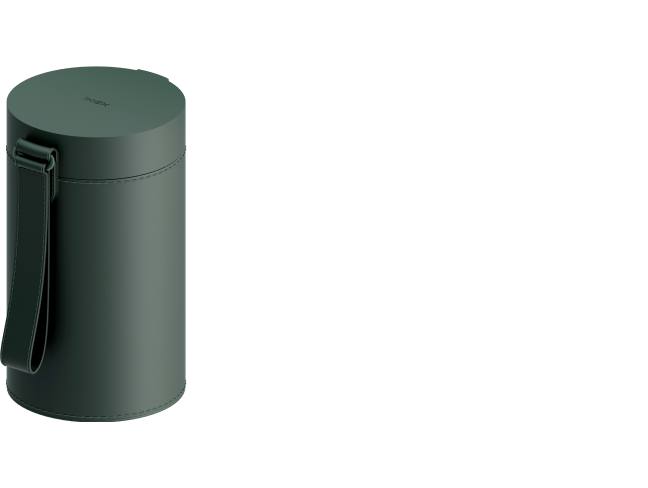Everything You Need To Know About ISA Technology
By XGIMI Tech - 2022-01
Our industry-leading Intelligent Screen Adaption (ISA) Technology simplifies the usability and setup of our projectors. Here you will learn how to use your projector’s Autofocus, Auto Keystone Correction, Intelligent Screen Alignment, and Obstacle Avoidance. Additionally, we will also instruct you on how to use the Screen Zoom feature.
Autofocus Vs. Manual Focus
Utilizing the Autofocus feature on your XGIMI projector will ensure an uninterrupted and overall better viewing experience.
To Enable Autofocus:
Step 1: Go to "System Setup", then "Projector Settings".
Step 2: Select "Focus Settings" - "Auto Focus", and finally "Startup/Auto Focus upon Motion"
You can also use the Autofocus button on the XGIMI remote controller to sharpen the image automatically.
Manual Focus
XGIMI projectors also support manual focus. If you desire to adjust your focus manually, simply long-press the focus button on the XGIMI remote controller. Then, use the "Volume" buttons to adjust the image to your liking.
Intelligent Screen Alignment
Intelligent Screen Alignment automatically matches the projected image with a 16:9 or 16:10 screen in the projection area.
To enable Intelligent Screen Alignment:
Step 1: Press the "Shortcut" button on the XGIMI remote control and select "Keystone Correction"
Step 2: Select "Auto Keystone Correction" to enable the automatic keystone correction function, which will also enable Intelligent Screen Alignment.
If you desire to adjust the projected image further, please select "Manual Keystone Correction" to adjust the screen’s four points and frame size.
Obstacle Avoidance
The Obstacle Avoidance feature will detect obstacles in the projection area and automatically scale the screen to avoid them.
To enable Obstacle Avoidance:
Step 1: Press the "Shortcut" button on the XGIMI remote control and select "Keystone Correction"
Step 2: Select "Auto Keystone Correction" to enable the automatic keystone correction function, which will also enable Obstacle Avoidance.
Automatic Keystone Correction
Automatic Keystone Correction provides you with greater freedom when setting up your XGIMI projector. This incredible feature automatically aligns the image based on +/-40 degree vertical/horizontal angles.
To enable Auto Keystone Correction:
Step 1: Press the "Shortcut" button on the XGIMI remote control and select "Keystone Correction"
Step 2: Select "Auto Keystone Correction" to enable the automatic keystone correction function.
Using the Screen Zoom Feature
XGIMI projectors also support the screen zoom feature, allowing you to adjust your display based on your specific viewing needs.
To enable Screen Zoom:
Step 1: Go to "System Setup"
Step 2: Select "Projector Settings" - "Keystone Correction", then "Screen Zoom"
You may also be interested in XGIMI X-VUE technology.
Related Products
Enjoy $50 off Your Next Purchase
Be the first to know about any news and sales!
*By subscribing, you agree to receive XGIMI's marketing emails and XGIMI's Privacy Policy.