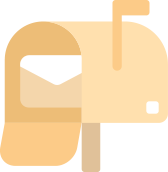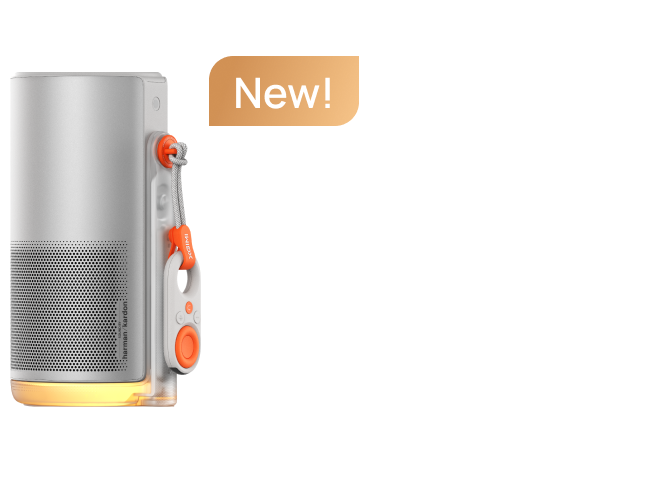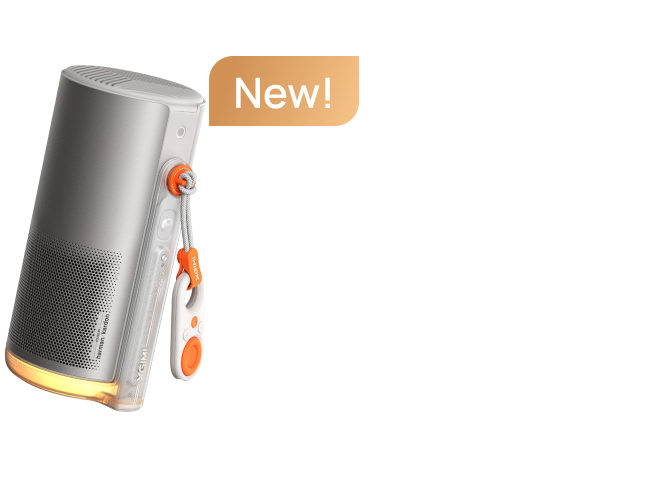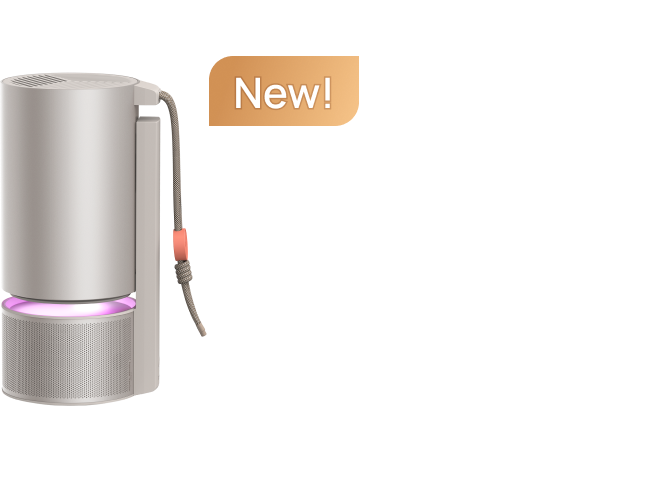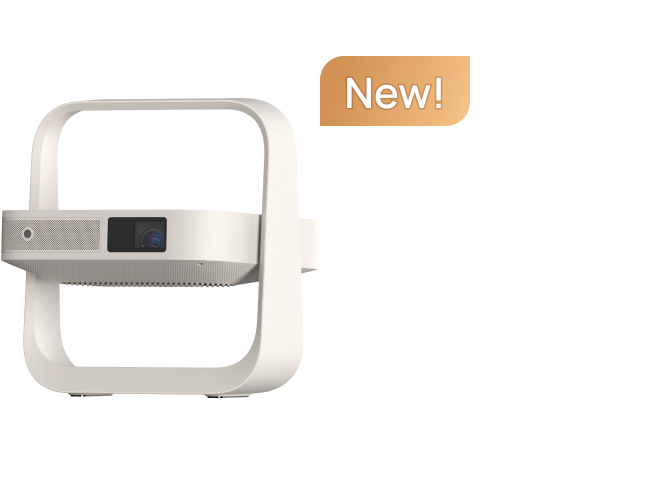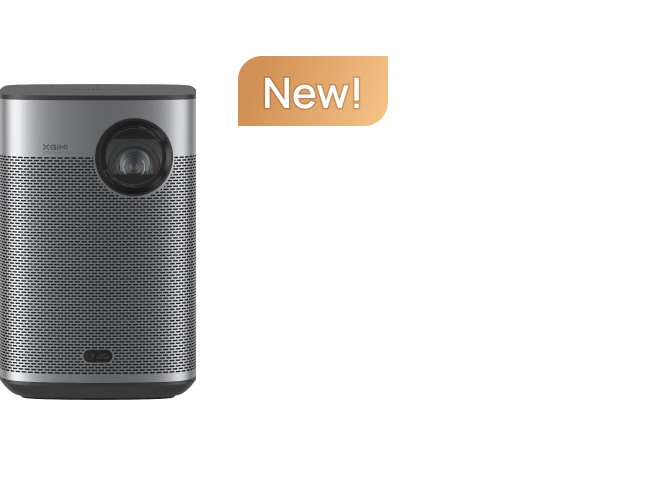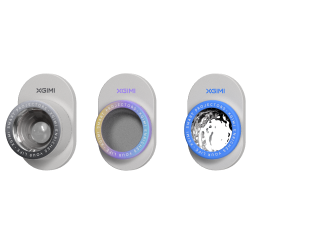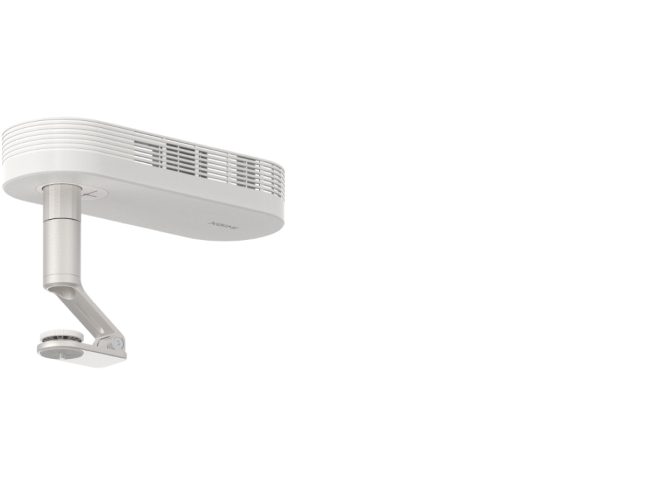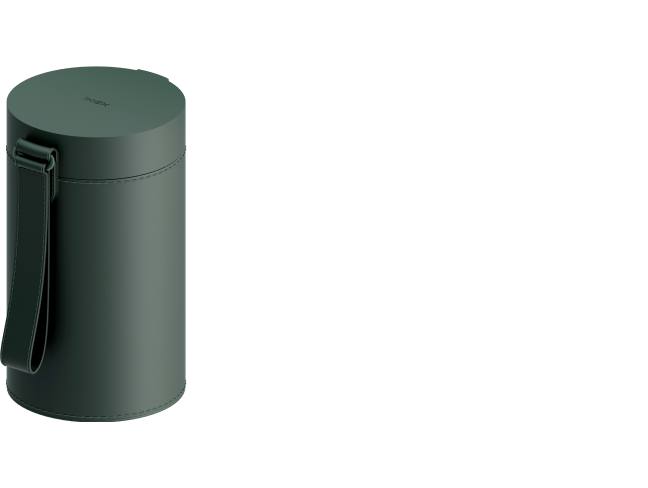Setting Up Your XGIMI Projector
By XGIMI Tech - 2021-11
In this article, you will learn how to set up your XGIMI projector, including powering up for the first time, logging into your Google account, and determining the ideal throw ratio. You're only minutes away from your brand-new home entertainment experience!
Powering Your XGIMI Projector On/Off
XGIMI projectors feature a fast boot function, allowing the device to power on and display the home page interface in five seconds.
Step 1: Ensure that your projector is plugged into a power supply.
Step 2: Press the power button on the projector to begin the initial setup.
Step 3: Complete the initial setup and pair your XGIMI remote to the projector via Bluetooth.
Step 4: After completing the initial setup and successfully pairing your remote, you can use the fast-boot feature during future use.
Adding/Deleting Your Google Account
To complete the initial setup, you must log into your Google Account. Adding or deleting your account is simple.
Step 1: Enter the Google Android TV UI homepage.
Step 2: Go to "System Setup", then sign in. Once signed in, you should see an option to "add/delete" a Google Account.
Understanding Projection Size & Throw Ratio
The throw is the distance from the lens to the projection screen. The throw ratio is calculated with the throw distance and the width of the projected display.
Essentially the throw ratio tells us what image size we can project from a certain distance.
Example: A 1:5 throw ratio + 1ft of image width = 1.5 feet throw distance for every 1ft of image width.
The XGIMI projection ratio is: 1.2:1. Moreover, our projectors can project a max screen size of 200 inches, which meets various projection needs. If your projector has 2200 ANSI lumens, a 40-180-inch screen can deliver the best viewing experience.
Diagonal sizes for your reference:
38 inches @1m (1.8m*0.5m);
76 inches @2m (1.7m*0.9m);
114 inches @3m (2.5m*1.4m);
151 inches @4m (3.4m*1.9m);
189 inches @5m (4.1m*2.4m);
227 inches @6m (5m*2.8m)
You can also set up your own home theater, which can be inspired by this article.
Related Products
Enjoy $50 off Your Next Purchase
Be the first to know about any news and sales!
*By subscribing, you agree to receive XGIMI's marketing emails and XGIMI's Privacy Policy.